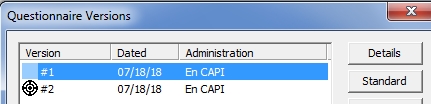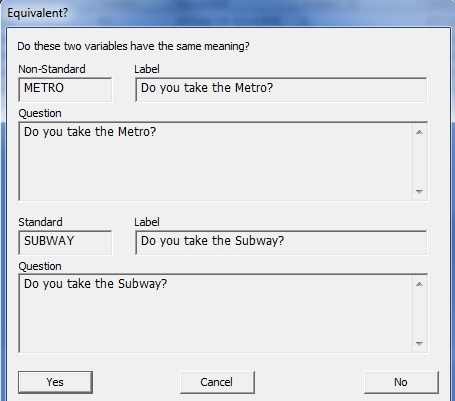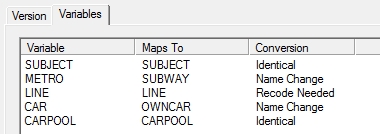Version Reconciliation Example
Understanding QDS’s reconciliation rules is easier with an example:
In Versions #1 and #2 of a “Transportation Study” there are surveys with the following specifications:
| Transportation Study Form: Version 1 | Transportation Study Form: Version 2 | ||
|---|---|---|---|
| Variable | Question | Variable | Question |
| SUBJECT | Subject ID | SUBJECT | Subject ID |
| METRO | Do you take the Metro? | SUBWAY | Do you take the Subway? |
| LINE | What line do you ride? | OWNCAR | Do you own a car? |
| CAR | Do you own a car? | CARPOOL | Do you ever carpool? |
| CARPOOL | Do you ever carpool? | PARK | Do you have to pay to park? |
The following example shows the steps to designate Version #2 as the Standard and to reconcile Version #1 to Version #2.
Select a New Standard Version
- Select View|Versions.
- Select Version #2.
- Click Standard
- Select OK. (Version #2 will have the bull’s-eye.)
Reconcile Version #1 to Standard Version
- Select View|Versions.
- Select Version #1.
- Click Details. You will now see a dialog box asking: "This version is not the current standard and has not yet been reconciled to the standard. Reconcile now?"
- Click Yes. You should now see a dialog box displaying: "Reconciling version #1 to version #2, the current standard."
Reconciliation Steps
The prompts and automatic steps are based upon conditions for Reconciliation Rules
- Variables SUBJECT and CARPOOL are identical and are merged automatically without prompts.
- Variable name CAR in Version #1 was changed to name OWNCAR in Version #2. Since this was the only change, the name CAR is changed to OWNCAR without prompts.
- Variable LINE was present only in the first (non-Standard) Version, so QDS will prompt: "Variable LINE is not in the standard version. Discard it?"
- If you Select No, the Variable LINE will be appended to the end of the Standard Version. Subjects who completed Version #1 will have data for the Variable LINE. Subjects who completed Version #2 will have a system missing value for the Variable LINE.
- If you select Yes, the Variable will not be included in the Standard Version.
- For variables METRO and SUBWAY; the variable name and question text changed. However, the original creation times were the same and the response sets are identical. These conditions make them considered “Possibly Equivalent”, so the Equivalent? dialog asks for you to confirm: "Do these two variables have the same meaning?".
- If you say Yes, the data for METRO from Version #1 will be merged into the SUBWAY variable, and the METRO variable will be dropped.
- If you say No, the METRO variable will be appended to Standard version and retained as a separate variable.
- The PARK variable is in the Standard Version (#2) but was not in Version #1. QDS will automatically keep this variable without prompting. PARK will have a system missing code for interviews that were not conducted in Version #1.
- After the final variables have been compared, QDS will display the Versions Details, Variables tab window which will show the conversions made.
- You can review and change any conversion types on this tab. See Reviewing Reconciliation Rules and Changing Reconciliation Rules.